How to Unhide Pins on Pinterest (or Hide Pins)
Learn how to hide and unhide pins on Pinterest with our simple guide. Manage your home feed, secure your account, and rediscover inspiration on this popular image-sharing platform!
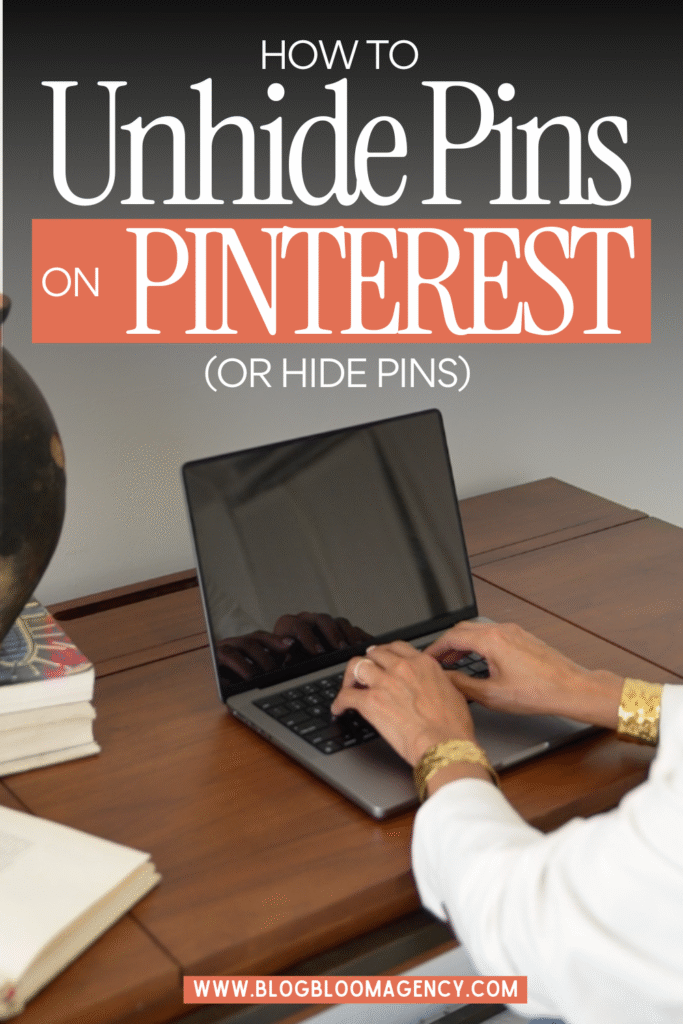
How to Unhide Pins on Pinterest
If you accidentally hide a pin or want to bring it back, Pinterest allows unhiding, but only immediately after hiding. There’s no “Hidden Pins” section or list of previously hidden pins, so timing is critical.
On Mobile (iOS/Android):
- After hiding a pin, it turns grey with an “Undo” button overlay.
- Tap Undo immediately to unhide the pin and restore it to your home feed.
- If you refresh the page or leave the feed, the pin cannot be unhided directly, as Pinterest doesn’t store hidden pins for later access.
On Desktop:
- After hiding a pin, look for the “Undo” button on the greyed-out pin overlay.
- Click Undo right away to unhide the pin.
- If you miss the Undo option, the pin is no longer accessible via unhiding.
Workaround for Finding Hidden Pins: If you can’t unhide a pin because you refreshed the page:
- Search for the pin using Pinterest’s search bar, recalling part of its title or keywords (e.g., cart, behavioral comment notification, curated content, customer). Hidden pins remain in Pinterest’s database and may appear in search results.
- Revisit the original source, such as the pinner’s profile, a website, or a board where you saw the pin.
- Use a Google image search by describing the pin’s content to locate it externally.
- Log in from a new email or separate account to see if the pin reappears in the original board or feed, then copy its link to access it from your main account.
Note: Claims about a “Hidden Pins” section in Settings (e.g., via “Edit” next to Hidden Pins) are outdated or unverified, as Pinterest’s official documentation doesn’t support this feature as of 2025.

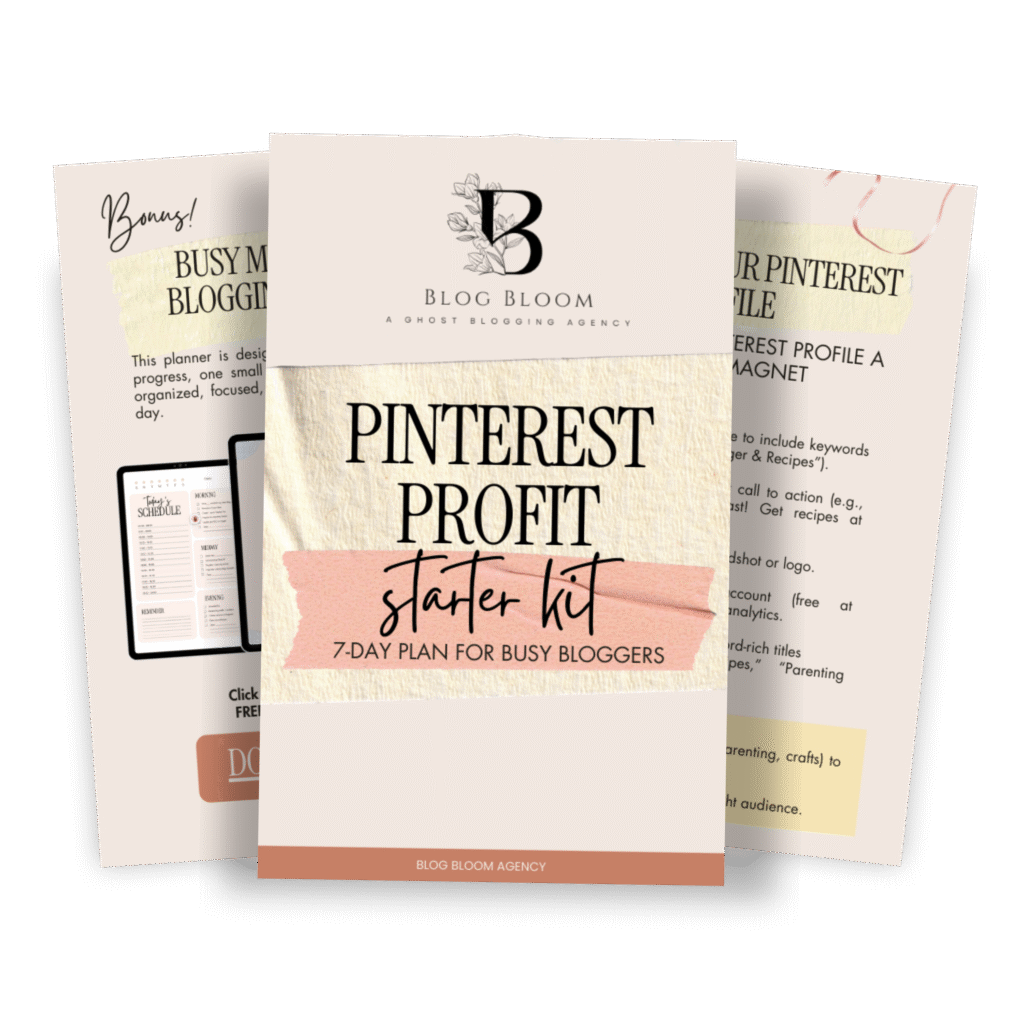
GET YOUR FREE
The Pinterest Profit Starter Kit
When you enter your name and email below
How to Hide Pins on Pinterest
Hiding pins helps you refine your home feed by signaling Pinterest’s algorithm to show less of certain content. This is useful for removing irrelevant or unwanted pins, such as miscellaneous, promotional, or seasonal templates, without deleting them.
On Mobile (iOS/Android):
- Open the Pinterest app and log in.
- On your home feed, find the pin you want to hide.
- Tap the ellipsis icon (three dots) in the bottom-right corner of the pin.
- Select Hide Pin from the small dropdown menu.
- Optionally, choose a reason (e.g., “I don’t like this Pin”) to improve Pinterest’s behavioral enhancement for your feed.
- Note: On mobile, you can also long-press the pin and slide to the “X” icon to hide it, but be careful as this is next to the save button, increasing accidental hides.
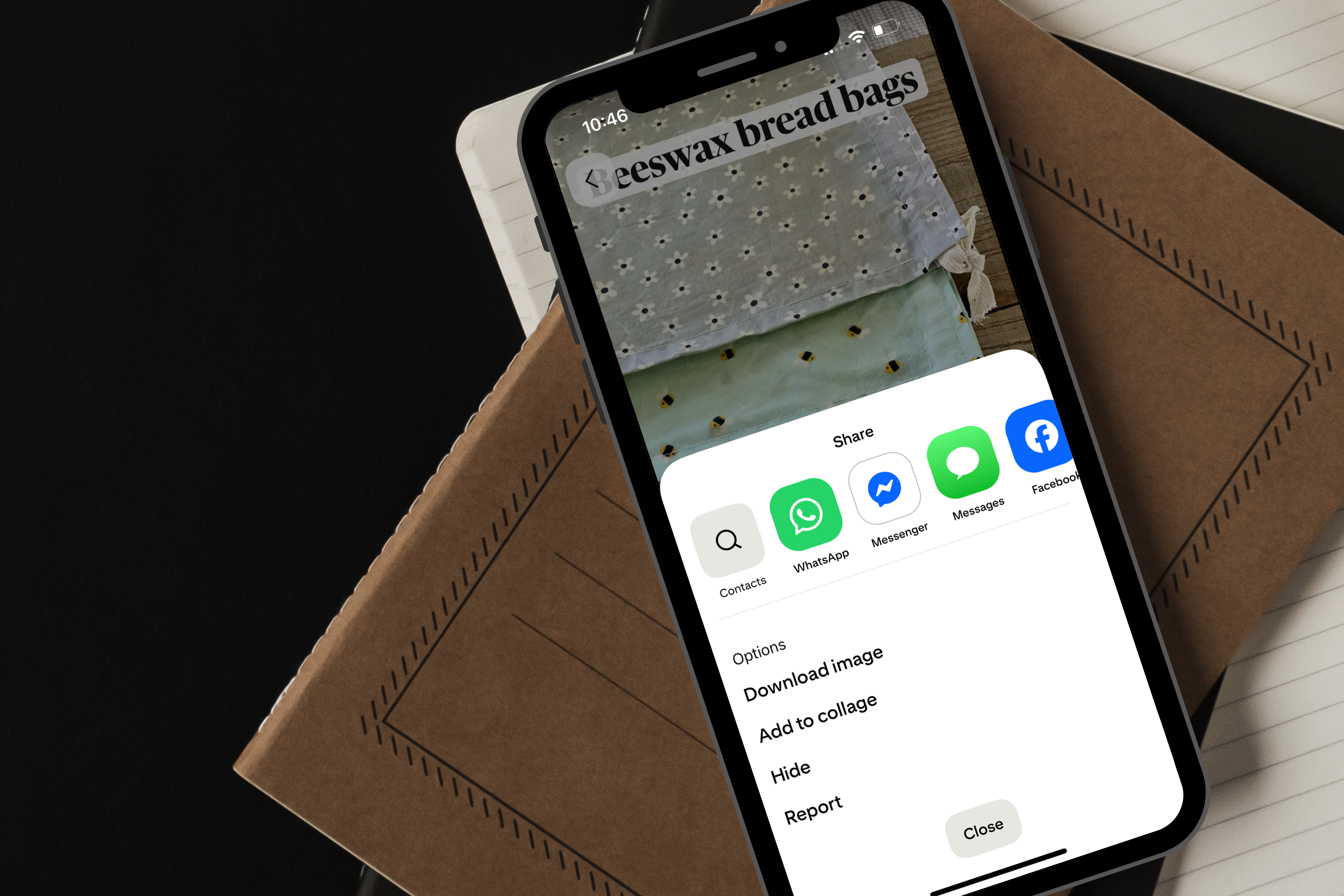
On Desktop:
- Go to Pinterest.com and log in.
- On your home feed, locate the pin to hide.
- Click the ellipsis icon in the bottom-right corner of the pin.
- For promoted pins (ads), select Hide Pin. For organic pins, choose “I don’t like this Pin” and optionally provide a reason under the basic information heading.
- The pin will be hidden from your feed, helping Pinterest avoid unauthorized access to irrelevant content in your view.
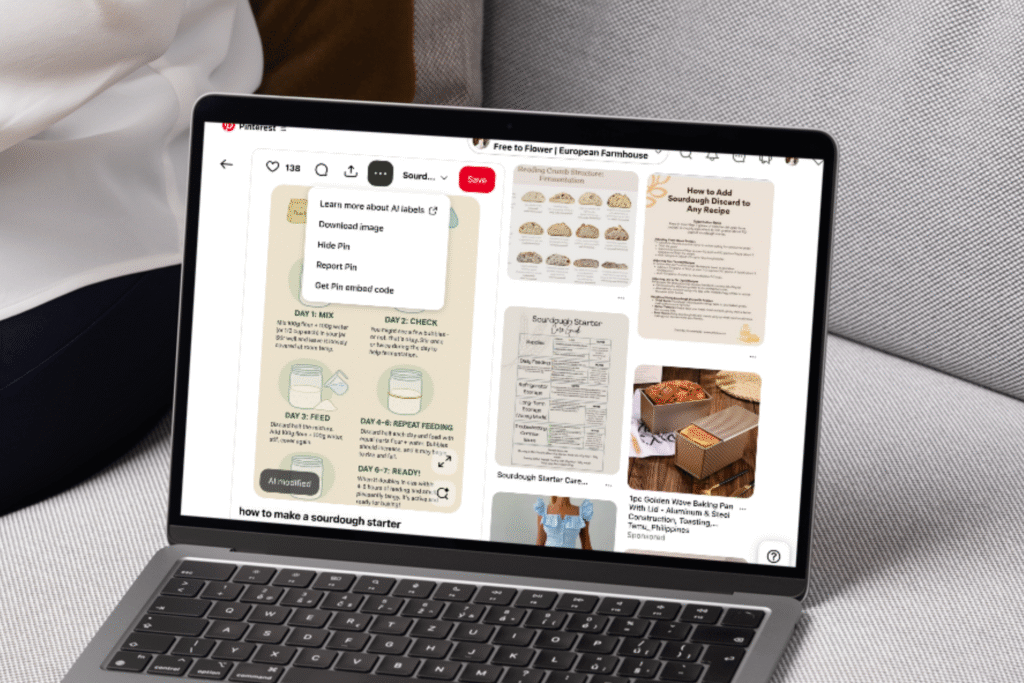
Limitations:
You cannot hide your own pins directly; instead, save them to a secret board (toggle “Keep this board secret” when creating a board) to make them private.
You can only hide pins from your home feed, not from search results, specific boards, or profiles.
FAQs
Pinterest on autopilot?
Drive TARGETED traffic to your blog with our expert management and tailored growth strategies.
Get a FREE Pinterest audit below.
A word from us:
Hi, We’re Blog Bloom!
Do you feel that your blogging dreams are about creating a life with purpose, freedom, and fulfillment, yet in reality, some days it feels like drowning elegantly is the best you’ve got?
There are only so many hours in a day!
We know the feeling.
We’re here to help you remember how it feels not just to thrive financially, but to do it in a way that aligns with the life you want to live and the impact you want to make.
That’s our mission
We will personalize a strategy just for you, so you can get what you want out of blogging, and let us take care of everything else
We know every blog is unique, with its own distinct needs. There’s no one-size-fits-all path to success—your goals can be achieved in countless ways, and we’re here to tailor the perfect strategy for you.
- One-on-One Support: From eBook creation to social media management or running your Facebook community, we provide personalized help for all your unique needs.
- Branding That Fits You: If you have existing branding, we use it seamlessly to maintain your unique identity, or craft a tailored branding package if you need one.
- Pinterest-Powered Traffic: Our expert Pinterest management drives targeted visitors to your blog. Choose the package that best fits your blogging needs to skyrocket engagement.
- SEO Blog Writing: We create SEO-optimized blog posts and update existing content to boost search rankings and keep your audience engaged.






