How to Switch Between Accounts on Pinterest in 2024
Switch between accounts on Pinterest in 2024 easily with this step-by-step guide. Manage personal and business profiles seamlessly on any device.
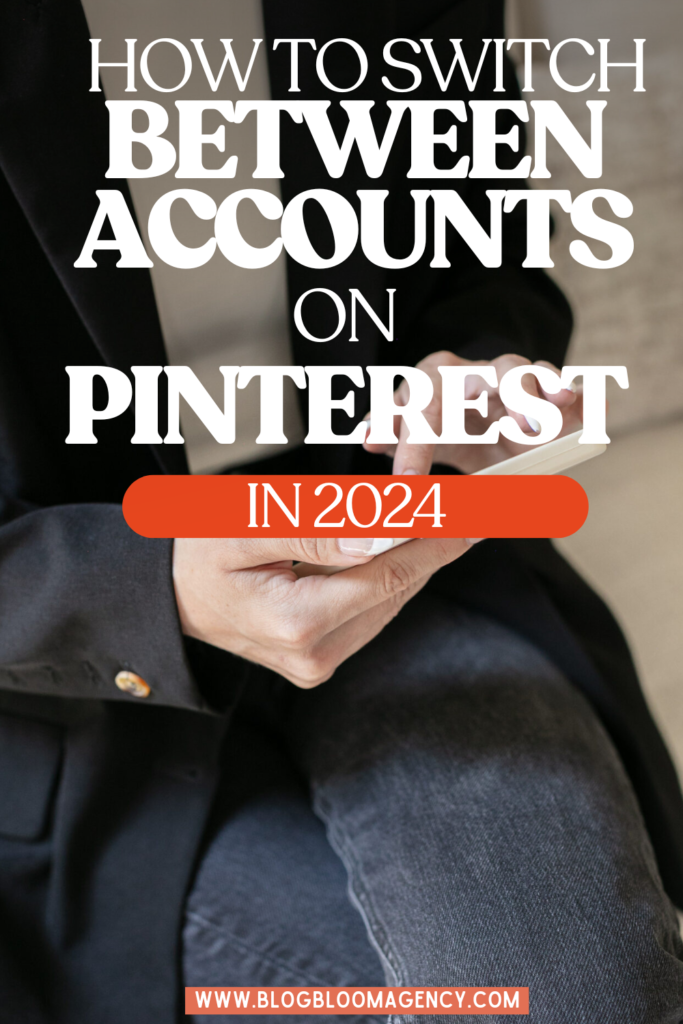
Switching between my personal Pinterest account and my business Pinterest account used to feel like such a hassle. I’d get frustrated trying to keep my personal profile full of dinner ideas separate from my business page for work projects. Then I learned a few easy steps to make it simple. Now, with just a quick click in the drop-down menu, I can easily move between accounts on my mobile device or laptop. It’s such a relief to have everything organized, whether I’m pinning for personal use or growing my Pinterest presence for work.
The Basics of Pinterest Accounts
Why switch accounts?
Switching accounts on Pinterest is really helpful for a few reasons. If you’re juggling personal hobbies and professional projects, it keeps everything separate and organized. For social media managers or marketers, it helps manage client accounts without mixing things up. Plus, it’s a great way to keep your personal stuff private while keeping your business focused. It just makes everything a lot easier to handle.
Pinterest account types
A personal account is for pinning things you love, like recipes or home decor, just for fun. A business account is designed for marketing with tools like Pinterest analytics, running Pinterest ads, and features that help you connect with your target audience and track your progress. If you’re growing a brand or business, the business account provides the features you need to stand out. And choosing the right one can really make a difference.
Desktop Method for Switching Accounts
Switching between Pinterest accounts on desktop is super easy. Whether you’re juggling a personal account and a business profile, or just need to hop between multiple accounts, it’s a breeze. Here’s how to do it in just a few quick steps.
Here’s how to switch between Pinterest accounts on desktop
Here are the steps to make your life easier:
1. Log in to your primary Pinterest account.
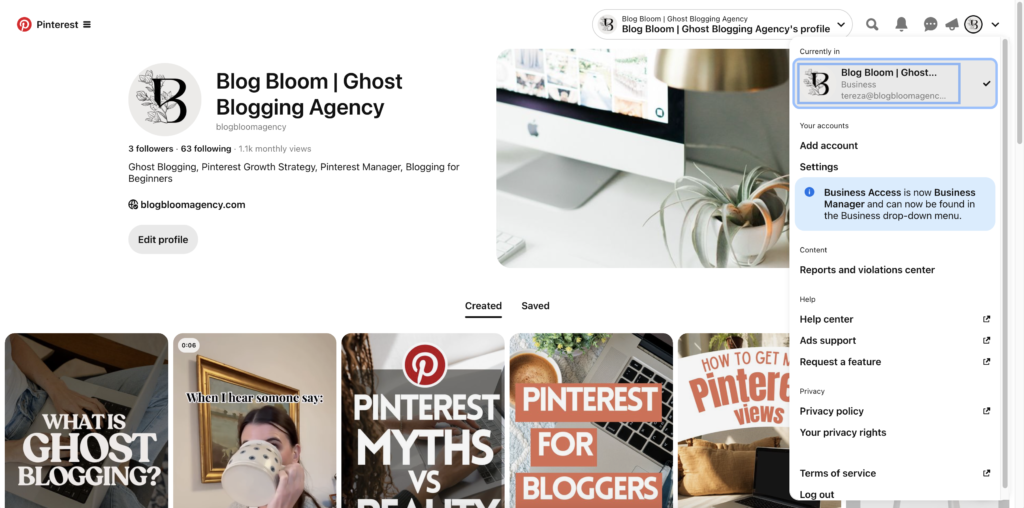
2. Click on the downward arrow next to your profile picture at the top right of the screen.
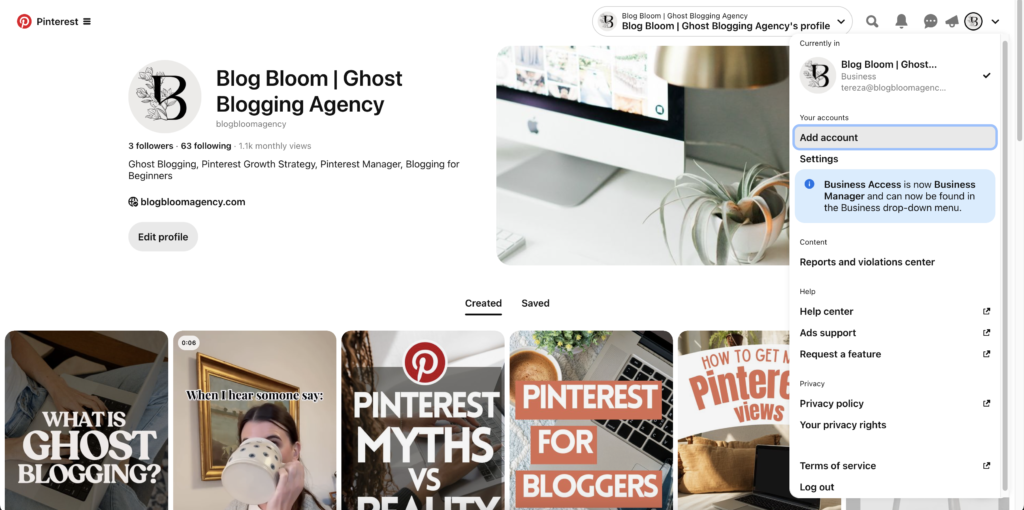
3. Select “Add account” or “Switch accounts” if you’ve already added other accounts.
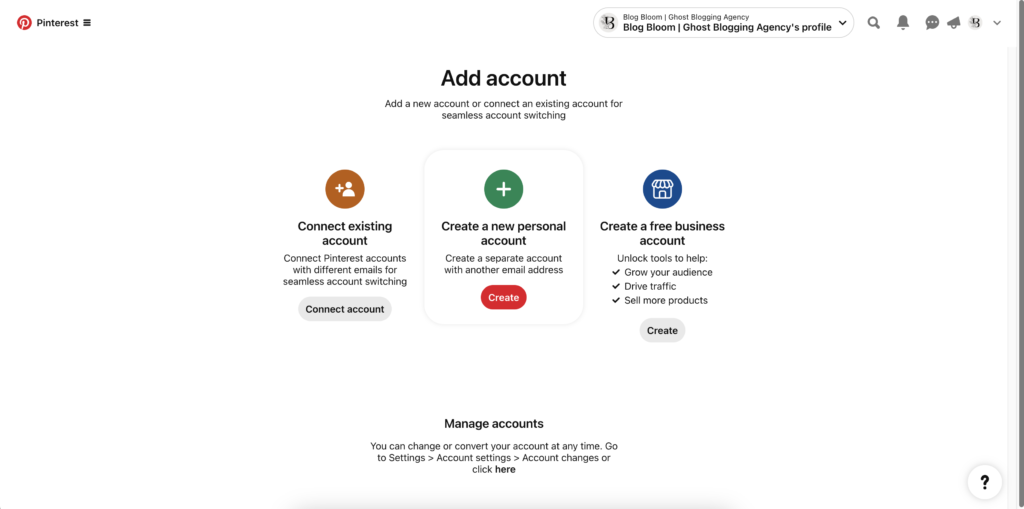
4. Enter the email and password for the secondary account or use a social media login.
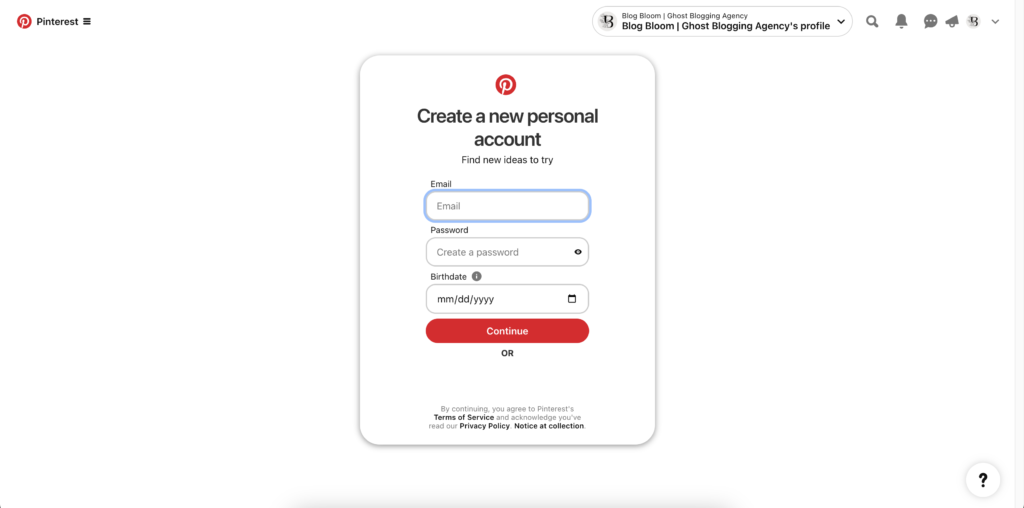
5. The added account will now appear in the dropdown for easy switching.
Managing linked accounts
Managing linked accounts on Pinterest is super easy. You can link up to four accounts, so switching between them is a breeze. Just use the dropdown menu in the top-right corner to toggle between accounts. Need to log out of all of them at once? No problem! Just select the option in the menu, and you’re done. Managing multiple Pinterest profiles has never been simpler.
Mobile App Guide for Switching
Switching Pinterest accounts on your phone couldn’t be easier. Whether you’re on iOS or Android, it’s as simple as tapping a few buttons. Just follow these quick steps and you’ll be switching accounts in no time, making your Pinterest screentime even more enjoyable.
Here’s how to switch between Pinterest accounts on iOS/Android
Open the Pinterest mobile app and tap your profile picture at the bottom-right corner.
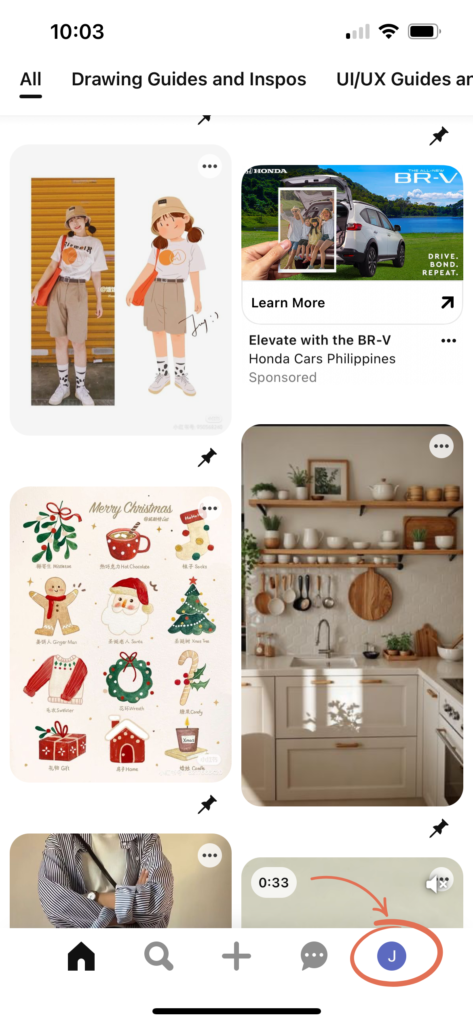
Tap the ellipsis (…) or gear icon for settings.
If you haven’t added another account, tap “Add account” and log in. If accounts are added, tap “Switch accounts”.
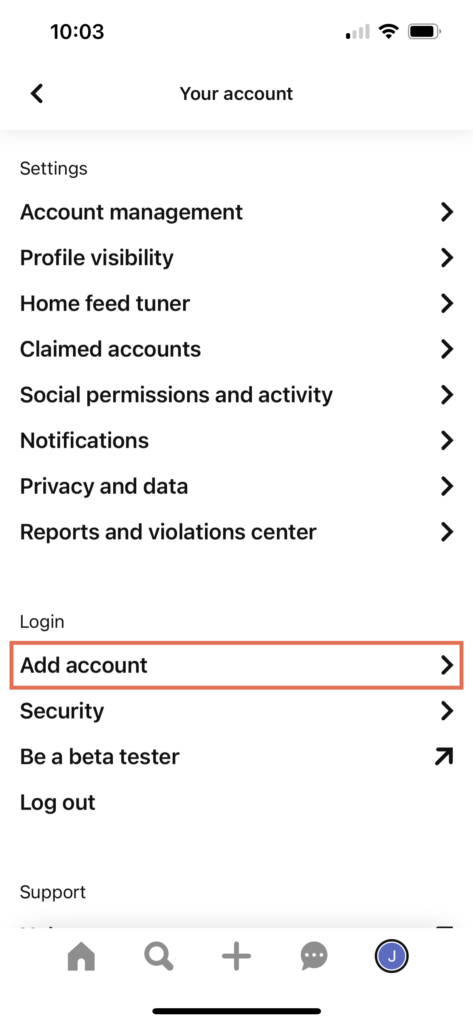
Select the account you wish to switch to from the list that appears.
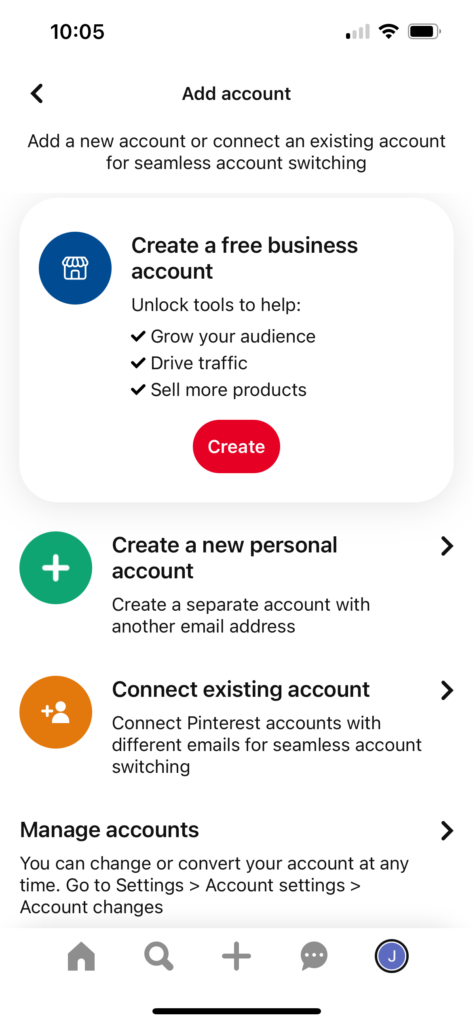
Troubleshooting Common Issues
Can’t see “Switch Accounts”
Make sure you’re logged into at least one account. If the option still doesn’t show up, try logging out and back in. A browser glitch or app update could be causing the issue.
Switching accounts without logging out
This works only within the same session. If you clear your cache or cookies, you’ll be logged out of all your different Pinterest accounts.
Using different browsers
If you’re juggling more than four accounts, try using separate browsers for different sets of accounts to get around the limit.
Best Practices for Pinterest Account Switching
Switching between accounts is a lot easier when you stay organized and keep your info secure. Here are some quick tips on how to switch accounts on pinterest to help you stay on top of it all.
Organize your accounts
Keep things simple by using a unique email for each account. Also, name your accounts clearly (e.g., “Personal – Jane” or “Business – Jane’s Bakery”) to avoid mix-ups.
Security considerations
Always log out when using shared or public computers to keep your info safe. If possible, enable two-factor authentication, especially for business accounts, to add an extra layer of security.
Advanced Tips
- When you’re managing client accounts, privacy is a big deal. Never share login details. Use Pinterest’s business manager feature if you can, to keep everything safe and secure. Also, set up a solid workflow, and tools like Tailwind can make scheduling across multiple business accounts a lot easier.
- Use visual cues like different profile photos or themes to easily tell your accounts apart. This way, you won’t mix them up, whether you’re switching between personal accounts or managing business ones.
Switching between Pinterest accounts is easy once you get the hang of it. Whether it’s your personal page or a business account, organizing them with different profile photos or themes helps you tell them apart. If you’re juggling multiple accounts, tools like Tailwind make scheduling simple.
For those with a small business, setting up a new Pinterest business account can help you connect with your Pinterest followers and track your progress. Using a unique email address for each account also keeps things secure.
Once everything’s set up, switching between accounts is a breeze, whether you’re on your phone or computer. You can easily manage your important boards and check out Pinterest’s new features without missing a beat.
Need help with your Pinterest Journey?
We help creators just like you achieve their blogging & business dreams by leveraging the power of Pinterest, all day every day! Check out our services and let’s get to work!
{this section needs to be reworded depending on the topic of the blog post}




